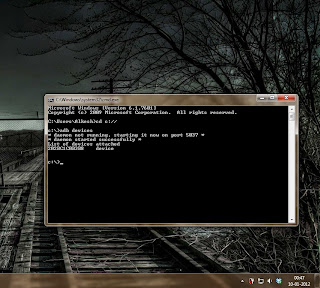The another best advantage of android is that you can install a custom kernel onto it. Kernel is main component of any os. It basically an interface between application and the actual data processing done at hardware level, it manages system resources. Like custom roms there are custom kernels too. Os tasks are handled differently by different kernels depending upon their design and implementation. Custom roms do come with custom kernels which are better than stock kernels and give a better performance with the rom. However if you at any time aren't happy with the performance of custom kernel, included in your custom rom you can always go ahead and flash a custom kernel but only if you need to.
I use franco kernel instead of MIUI rom kernel. Francisco Franco has developed this kernel and is a very popular kernel. Although it lowers my quadrant score but it definitely increases the smoothness and performance of my device (i get a a great antutu score though). I'm also able to achieve a maximum overclock of 1.8 ghz which when tried in miui kernel restarts the phone. There are other kernels available for you to explore too but if you wanna give franco.kernel a try then you can download it here.
Steps to install a custom kernel:
I use franco kernel instead of MIUI rom kernel. Francisco Franco has developed this kernel and is a very popular kernel. Although it lowers my quadrant score but it definitely increases the smoothness and performance of my device (i get a a great antutu score though). I'm also able to achieve a maximum overclock of 1.8 ghz which when tried in miui kernel restarts the phone. There are other kernels available for you to explore too but if you wanna give franco.kernel a try then you can download it here.
Steps to install a custom kernel:
- Download the kernel and place it in your sd card, preferably in a new folder so that it is easily accessible.
- Boot into clockworkmod. (Volume up + Power).
- Select and Wipe Cache Partition and wait for the process to finish.
- Select Wipe Dalvik Cache in advanced option and wait it to be done (you should NOT wipe data or restore factory settings for insstalling a kernel).
- Choose Install zip from sd card and then choose zip from sd card.
- Browse cwm to the location on your sd card where you have placed the downloaded kernel zip and allow it to install.
- Once installed return to the mail menu and choose Reboot System Now.
- The first boot should fairly take a bit longer than usual boot.
- You have yourself a custom kernel installed. If you have done this correctly then Settings< About should show the kernel name you opted for.
Feel Free to post any suggestions or queries :)